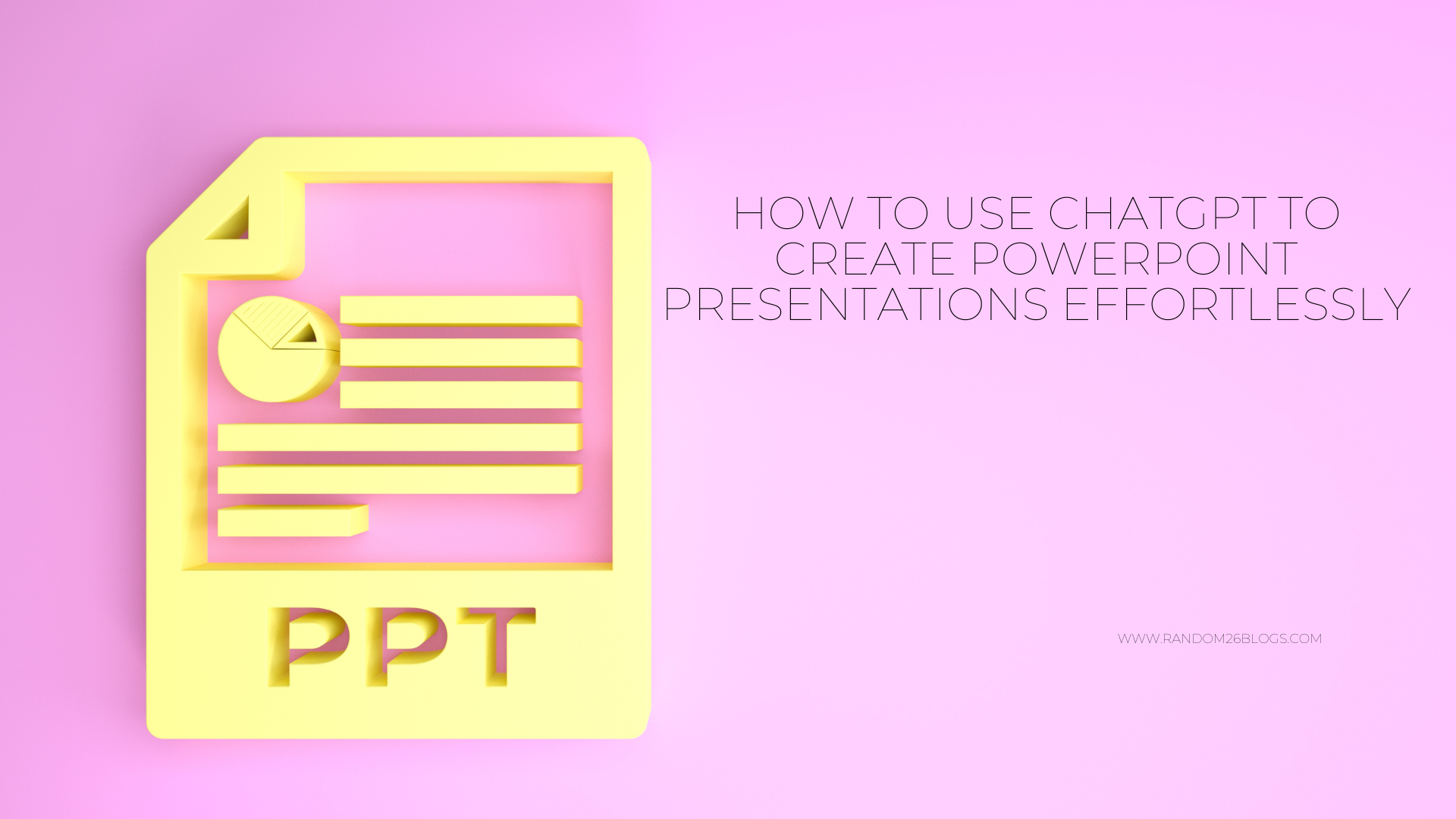
Table of Contents
Creating PowerPoint presentations can be a daunting task. Whether it’s for school, work, or personal projects, the process of crafting slides, organizing information, and designing layouts often feels repetitive and time-consuming. Fortunately, tools like ChatGPT can simplify this process. With its advanced AI capabilities, ChatGPT can help you generate polished presentations quickly and efficiently. Here’s how you can leverage ChatGPT to create PowerPoint slides using four different methods
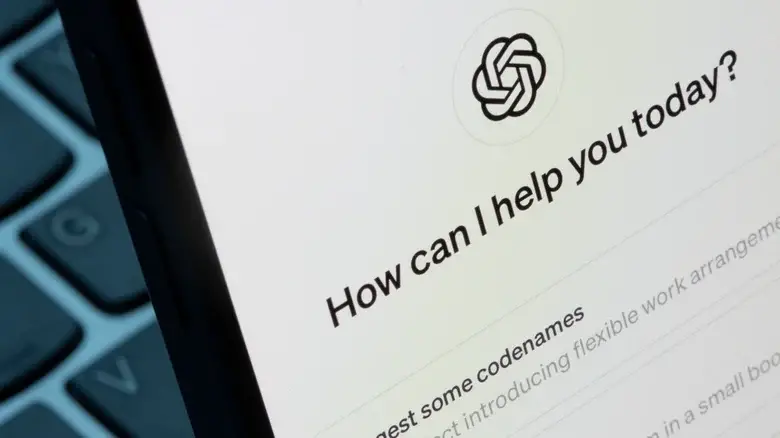
.
1. Directly Generate a PowerPoint File
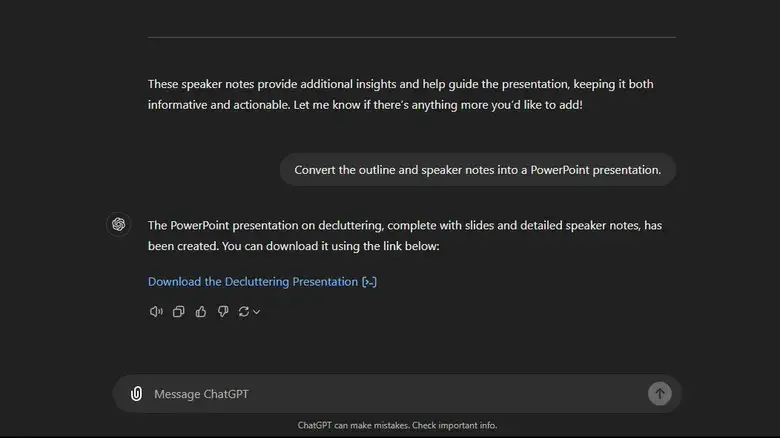
ChatGPT’s ability to directly generate PowerPoint files can save you hours of work. If you’re using ChatGPT Plus, you can utilize its Data Analysis tool to create a presentation from scratch. Here’s how:
- Generate the Outline: Start a chat with ChatGPT and request an outline for your presentation. Be specific in your prompt, such as “Create a 10-slide presentation on the benefits of renewable energy with detailed bullet points.”
- Expand with Speaker Notes: Ask ChatGPT to generate in-depth speaker notes for each slide to accompany the content.
- Create the PPT File: Request ChatGPT to convert the outline and notes into a PowerPoint presentation.
- Download and Edit: Download the generated file, open it in PowerPoint, and customize the design and content as needed.
Pro Tip: Always verify the accuracy of the content, as AI-generated text can occasionally include errors or fictional data.
2. Use VBA Code to Automate Slides Creation
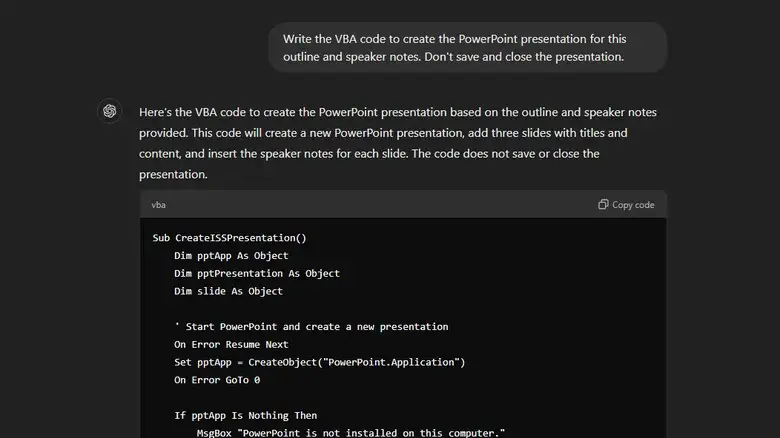
For those who want to experiment with automation, ChatGPT can generate VBA (Visual Basic for Applications) code for PowerPoint. This approach is particularly useful if you’re working with repetitive slide structures. Here’s the process:
- Prepare the Outline: Ask ChatGPT to draft the slide content and speaker notes.
- Generate VBA Code: Prompt ChatGPT to create VBA code based on the content.
- Run the Code in PowerPoint:
- Open PowerPoint and press Alt + F11 (Windows) or go to Tools > Macro > Visual Basic Editor (Mac).
- Insert a new module and paste the generated code.
- Run the code to create the slides automatically.
If the code doesn’t work, share the error message with ChatGPT and ask for a corrected version.
3. Summarize and Create Slides from a Document
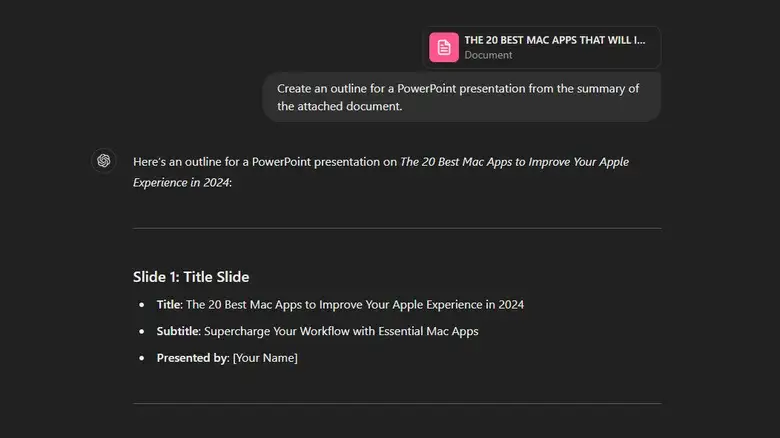
Already have a document or report but need it transformed into slides? ChatGPT can summarize lengthy content and create a presentation outline:
- Upload Your File: Attach a Word or PDF document to a new ChatGPT conversation (ensure the file size doesn’t exceed 512MB).
- Generate a Summary: Ask ChatGPT to summarize the document and create an outline for slides.
- Expand the Details: Include speaker notes or expand the bullet points if necessary.
- Download the Presentation: Request a PowerPoint file or manually create slides using the generated content.
This method is ideal for turning dense reports into concise and impactful presentations.
4. Use a Custom GPT for Automatic Slides Generation
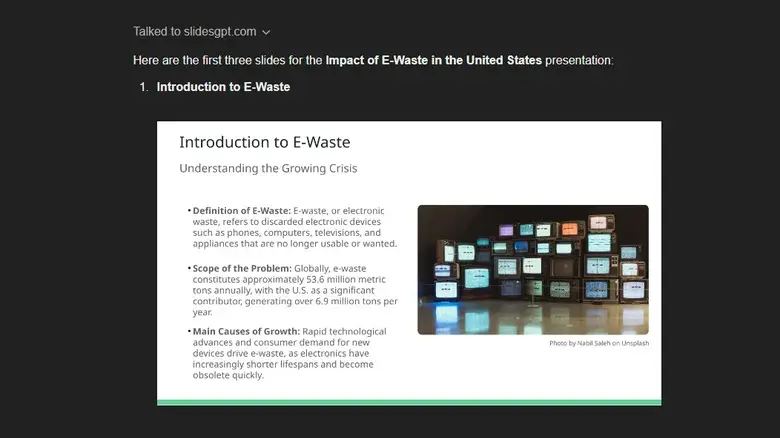
For a seamless experience, you can utilize custom GPT bots like “Presentation and Slides GPT.” This bot integrates with tools like SlidesGPT to generate fully designed slides with minimal input:
- Add the GPT Bot: From the GPT Store, search for “Presentation and Slides GPT” and start a chat.
- Provide Your Topic: Enter a prompt such as “Design a presentation about climate change.”
- Generate and Edit Slides: The bot creates the slides, complete with bullet points, images, and speaker notes. You can refine the content by prompting adjustments.
- View and Download: Access the slides in SlidesGPT. Note that downloading editable files requires a SlidesGPT Pro subscription or purchase.
Why Use ChatGPT for Presentations?
ChatGPT is not only a time-saver but also a creativity booster. It helps with:
- Content Generation: From outlining to speaker notes, it covers all aspects.
- Customization: Tailor the slides to suit your audience and objectives.
- Efficiency: Automate tedious tasks, like formatting and structuring slides.
ALL IN ALL

With tools like ChatGPT, creating PowerPoint presentations no longer needs to be a chore. Whether you’re summarizing a document, automating with VBA, or using custom bots for fully designed decks, ChatGPT offers diverse ways to streamline the process. However, remember to fact-check and refine the AI-generated content to ensure accuracy and relevance.
Ready to give it a try? Explore these methods and watch your presentation-making process transform into a breeze!






